In this post we are going to see how to "Share Files between Pc and Android using Es File Explorer"
without any other app. split this tutorial into two parts
1. Creating Shared folder in PC
2. Moving files from PC to android and android to PC.
Create Shared Folder in PC:
Step 1: Create a "New folder" and name it.(To create a New Folder Press “CTRL+SHIFT+N”.I names my folder name as es)
Step 2: Right Click on that folder and Click "Properties".
Step 3: Select "Sharing" tab and click on "Advanced Sharing".
Step 4: "Advanced Sharing" window will open click the check box "share this folder" then click "Permission".
Step 5: "Permission" window will open in that click on "Full Control" then click Ok on all the Opened windows.
Step 6: Close the "Properties" window.
Moving files from PC to android and android to PC:
Let’s move to android part. I hope you already downloaded Es File Explorer from play store if not download ES File Explorer from play store to proceed with this tutorial.
Step 1: Open you Es File Explorer and tap on Navigation icon in the top left corner. Scroll down and tap on "Network" a sub menu will appear in that tap on "Net Manager".
Step 2: Now you can see two options "Create a hotspot network", "Join a network". If you already have a WIFI network available tap on "Join a network" otherwise tap on "Create a hotspot network". Now your mobile hotspot is created showing "Network password".
Step 3: Connect your pc to ES file explorer hotspot.
Step 4: Now come back to your "ES File Explorer" tap on navigation icon scroll down and select "LAN" under Network and then select scan you PC will be shown on Es File Explorer.
Step 5: Tap on the desktop icon enter the “Username” and “Password” click ok.
Step 6: You can see a "Shared folder" created by us.
That’s all you now can move files between pc and android by just copy and paste on the shared folder.









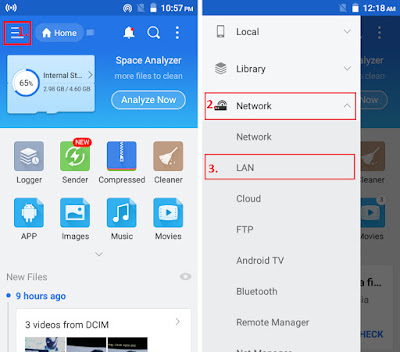


No comments :
Post a Comment